AUSTIN, Texas — Some Twitter users have been asking the question since Elon Musk acquired Twitter: "How do I download my Twitter archive?"
The Twitter archive is a .zip file that holds a copy of every single tweet a user has ever sent in the history of their account. These tweets can be useful to have as a copy for those that work in journalism and have covered topics from breaking news to sensitive material that highlight key points of their own creative work.
There have been concerns on Twitter that the site might not be around in the future after new owner Elon Musk began mass layoffs of the engineering staff and executives within the company. This has prompted many users to download their Twitter archives in case the site does disappear.
How to download your Twitter archive
To begin with, you need to be on the desktop version of Twitter to download your archive. Once you're looking at the desktop version, navigate to the three dots in the bottom left corner of the screen right above the feather pen icon (where you would craft a Tweet).
From there, click "settings and support" and click on the "settings and privacy" dropdown, which should be the first option you can click.
Once in that section, you can choose from a variety of different options regarding your account, monetization and accessibility. Select the first option at the top, labelled "my account" and you should be given a side menu on the right side of the screen:

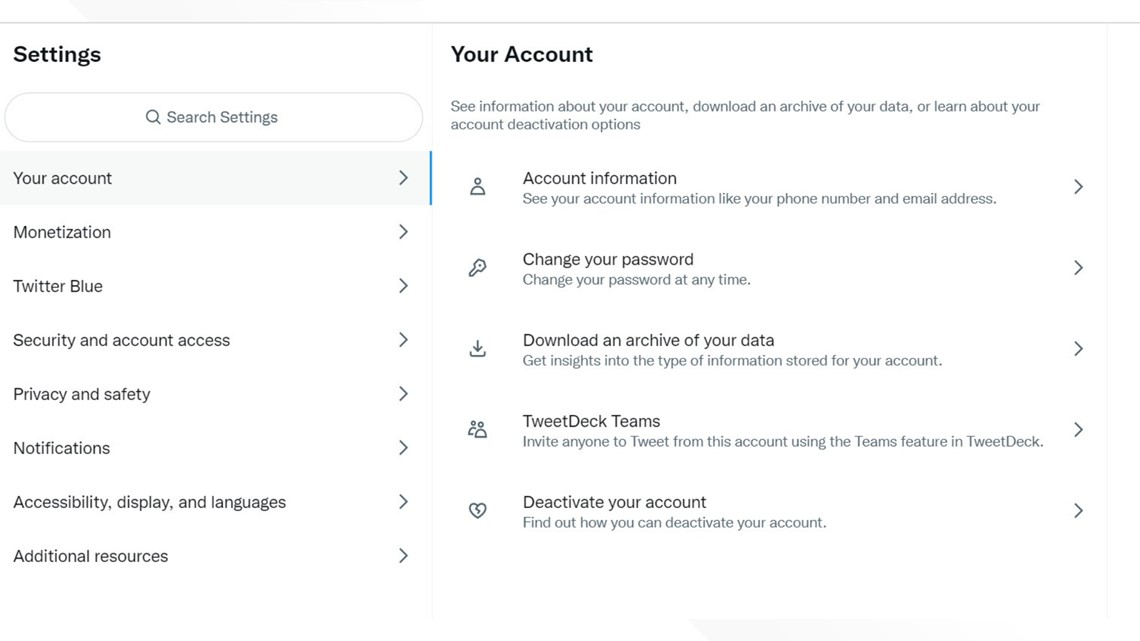
From this menu, select the third dropdown choice called "download an archive of your data." You will have to verify that it is your account by signing in with your password.
Once this is done, you will be given a notification that the archive will take at minimum 24 hours to be created and then you will have about a week to download the archive once its created. You will have to enter a verification code sent to either your email or phone number to download it as part of their verification process.
Once you have access to your Twitter data, there will be a lot of files to unpack and understand. You will have a .zip file, which will hold three different items:
- Your archive in .html format
- This acts as a file on your computer that will look like the Twitter website, but it is only a digital file within your computer
- The file protocol in the browser line will look like /Users/Downloads
- Data
- Media
The downside to the archive from Twitter is that every link that you are provided is through Twitter, which means if Twitter got deleted tomorrow, so would your links.
To have access to all of your tweet data, you're going to need to know a little Python coding.
Python is a coding language that will parse, or analyze, all of your data into what it is. Once you run the code, it will have every single image you have ever tweeted associated with every link and reply you have ever sent in the history of your Twitter account's archive.
In order to use the code associated, which can be found here from a GitHub coder named Tim Hutton, you will need to download the most recent version of Python from its website. The site will inform you on how exactly to do it in four steps (it is easier than it looks).
After Python has been downloaded onto your machine, save that code link to the same file folder as your three assets from Twitter and run the code, which can be done by clicking "run" in the command bar at the top of your machine. You will have to enter "y," as in "yes," multiple times to agree to the code sourcing your data.
Once the program is done running, you will have a new Twitter archive saved in that same folder called "TwitterArchive.html," which will have every single tweet you have ever sent with all the images associated.
That is how you save all of your tweets for whatever you will need down the line!